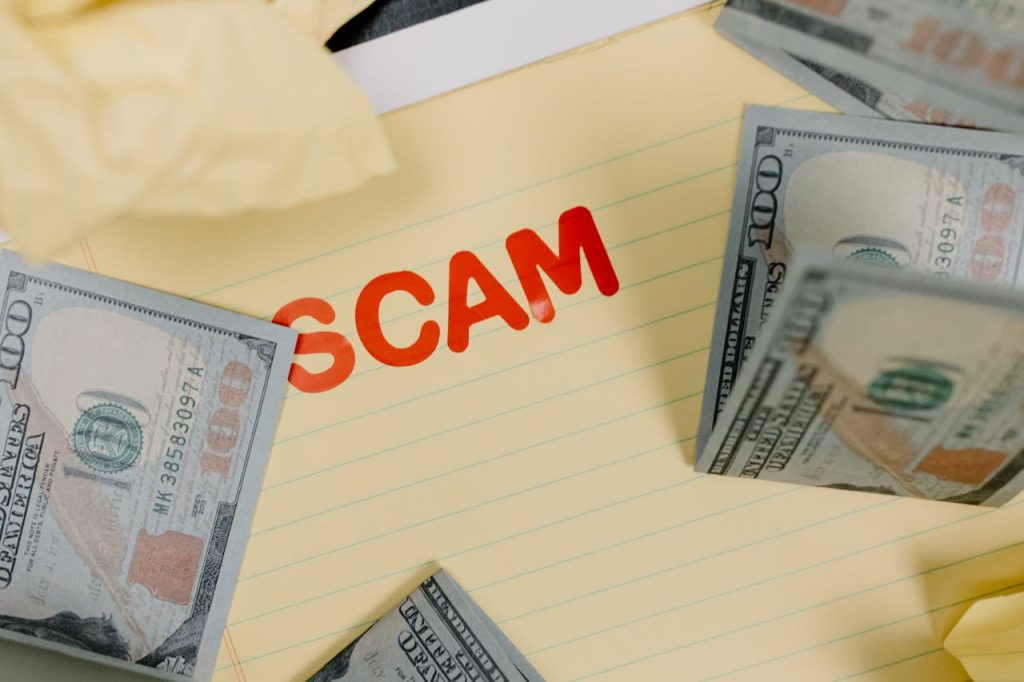
Whether you’re backing up family photos, collaborating on a work project, or storing confidential documents, it’s critical to know how to store and share files securely. Every file you upload or send is a potential privacy risk — unless it’s properly protected.
Why It Matters?
Insecure file storage and sharing can lead to:
- Identity theft
- Data loss or leaks
- Account compromise
- Legal consequences (e.g. for professionals handling client data)
A single misstep — like sending an unencrypted file or sharing with the wrong person — can have lasting consequences.
Storing Files Securely: Best Practices
🔐 Use Strong Encryption
- Encrypt files before saving or uploading them, especially sensitive documents (e.g., IDs, contracts, medical data).
- Use built-in tools (e.g., BitLocker for Windows, FileVault for macOS) or third-party apps like Cryptomator.
🗂️ Choose Secure Cloud Storage Providers
- Use providers known for strong encryption and privacy policies:
- Proton Drive – end-to-end encrypted
- Tresorit – zero-knowledge encryption
- Sync.com
❗ Avoid storing sensitive data on unencrypted or public cloud platforms without added protection.
🔒 Enable Two-Factor Authentication (2FA)
Always activate 2FA on cloud accounts to prevent unauthorised access, even if your password is leaked.
Sharing Files Securely: Best Practices
📬 Share via Secure Links with Access Controls
- Use platforms that let you:
- Set expiration dates
- Limit access (e.g., view-only)
- Require passwords to open
Examples:
- Google Drive (with link sharing + permissions)
- Dropbox (with password-protected links – paid plan)
- Proton Drive secure file sharing
🔐 Use Encrypted File Transfer Services
- For highly sensitive documents, consider:
- OnionShare – anonymous and encrypted
- Tresorit Send – secure file transfer with encryption
🚫 Avoid Sending Files Over:
Unencrypted email (unless you use tools like ProtonMail or PGP)
Public messengers (e.g., Facebook Messenger, SMS)
File Naming and Metadata Tips
- Avoid putting sensitive info in file names (e.g., “passport-johnsmith.pdf”)
- Remove metadata (e.g., GPS data from images, author info in Word docs) before sharing
🧰 Tools:
- ExifTool – remove metadata from images and documents
- Microsoft Office: File > Info > Inspect Document
Routine File Hygiene
Use reputable antivirus software to scan files before sharing or uploading
Delete outdated or unnecessary sensitive files
Keep local backups of important documents
Further Reading and Resources
