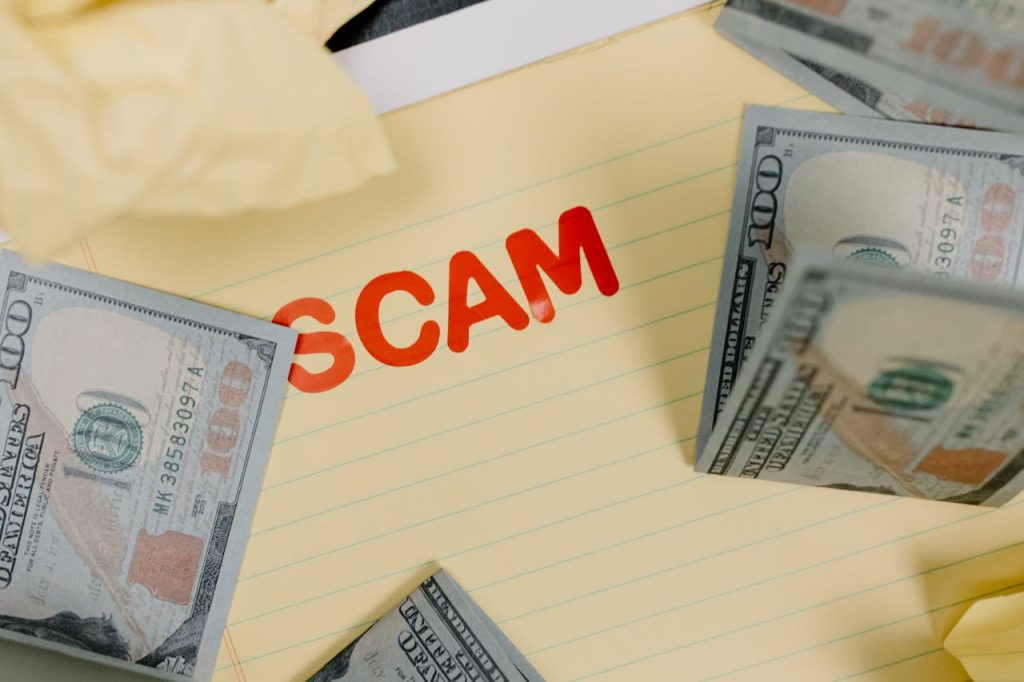
Every click, every scroll, every sign-up leaves a trace. In today’s digital world, your personal data is constantly being collected — sometimes with your consent, often without. The good news? You can take simple, effective steps to protect yourself without giving up the internet.
Why It Matters?
Data is a valuable asset — not just for cybercriminals, but for advertisers, app developers, and data brokers. Once your personal information is out there, it’s nearly impossible to get it back. Misused data can lead to:
- Identity theft
- Targeted scams
- Manipulative advertising
- Unwanted surveillance
That’s why digital self-defense is no longer optional — it’s essential.
Top Tips to Protect Your Personal Data Online
🔐 Use Strong, Unique Passwords
- Don’t reuse the same password for multiple accounts.
- Use a password manager (e.g. Bitwarden, 1Password) to store and generate secure credentials.
🧪 Turn On Multi-Factor Authentication (MFA)
- Even if your password is stolen, MFA provides an extra layer of protection.
- Recommended apps: Authy, Google Authenticator
🧽 Review and Limit App Permissions
- Don’t give apps more access than they need (e.g. location, microphone, contacts).
- On iOS/Android, check “App Permissions” regularly.
🌐 Use Privacy-Focused Browsers and Extensions
- Try Firefox, Brave, or DuckDuckGo Browser.
- Add-ons: uBlock Origin, Privacy Badger
❌ Be Cautious With Public Wi-Fi
- Avoid accessing sensitive accounts (e.g. banking) on public Wi-Fi.
- Use a VPN: ProtonVPN, ExpressVPN, NordVPN
🔍 Control Your Digital Footprint
- Limit what you share publicly on social media.
- Set your profiles to private when possible.
- Avoid oversharing personal milestones or travel plans.
📬 Opt Out of Data Brokers
Use tools like Mine or Jumbo to identify and remove your data from marketing databases.
Check and Adjust Privacy Settings
Here are direct links to privacy settings on major platforms:
- Google Account: myaccount.google.com
- Facebook Privacy Checkup: facebook.com/privacy/checkup
- Instagram Privacy Settings: Settings Guide
- LinkedIn Privacy Settings: linkedin.com/settings
- Twitter (X): Privacy and Safety
⛔ Make it a habit: Review these settings every few months.
Further Reading and Resources
